We’ve all been there – juggling multiple browser tabs, switching between environments, and trying to keep track of where we’re working. But what happens when you lose track and make a critical error? Let me share a recent experience that taught me a valuable lesson and led me to discover a simple yet effective solution.
The Incident
Picture this: I’m deep into testing some new features on our e-commerce site. I’ve got multiple tabs open – both production and testing environments. In my focused state, I inadvertently switch to the production tab and place a test order. Oops. Big oops.
The moment I realized what I’d done, my heart sank. Not only did this create unnecessary work for our fulfillment team, but it also skewed our sales data. It was a rookie mistake, and I knew I had to find a way to prevent it from happening again.
The Solution: Dark Reader
After some research and experimentation, I stumbled upon a Chrome extension called Dark Reader. This nifty tool allows you to apply a dark theme to any website, and it turned out to be the perfect solution to my problem.
Get the Dark Reader here : https://chromewebstore.google.com/detail/dark-reader/eimadpbcbfnmbkopoojfekhnkhdbieeh?hl=en
Here’s how I’ve set it up:
- Testing Environment: Dark mode
- Production Environment: Default (light) mode
By creating this visual distinction, I can now instantly recognize which environment I’m working in. The dark mode serves as a clear indicator that I’m in the testing environment, where it’s safe to experiment and place test orders.
Magento Admin Panel in Dark Mode
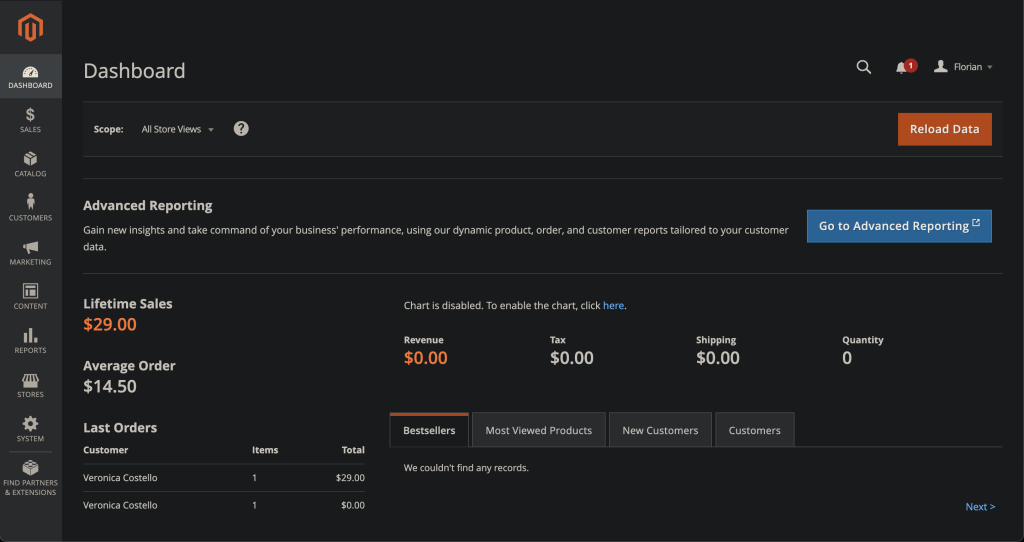
As a bonus, I’ve discovered that I actually prefer the look of our Magento Admin Panel in dark mode. It’s easier on the eyes during long coding sessions and gives the interface a sleek, modern feel. Here’s a screenshot to give you an idea:
[Insert screenshot of Magento Admin Panel in dark mode]
Making the Switch
If you’re interested in trying this setup, here’s how to get started:
- Install the Dark Reader extension for Chrome
- Configure it to automatically activate on your testing environment URLs
- Leave it disabled for your production environment (click off in the top right corner)
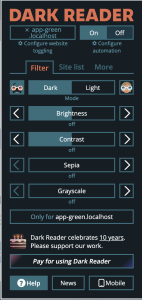
Not only does this method help prevent mistakes, but it also adds a touch of personalization to your work environment. I’ve found that I’m more productive and focused when working in dark mode, which is where I spend most of my time anyway.
Conclusion
We all make mistakes, but the key is learning from them and finding ways to improve our processes. By implementing this simple visual distinction between environments, I’ve significantly reduced the risk of making similar errors in the future.
Remember, whether you’re a seasoned developer or just starting out, it’s always worth taking a moment to set up safeguards that can prevent costly mistakes. Don’t be like me – be better!
Have you ever made a similar mistake? How do you differentiate between your production and testing environments? Share your experiences and tips in the comments below!

